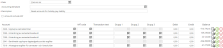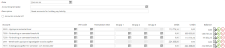Payroll
Reset accounts for holiday pay liability
This topic applies to you who use Payroll in Bookkeeping & Invoicing.
In Payroll, you can automatically record the company's holiday pay liability with each payroll payment. Before you can book the holiday pay liability, you need to reset the accounts that will be used for the bookkeeping in your accounting software.
Do the following:
- Select Settings - Payroll settings.
- Select the Accounting tab.
- Check that the accounts to be used are selected under the Holiday heading, and make changes if you want to use different accounts.
- Select Accounting - Journal entries.
- Click on New journal entry.
- In the Date field, select the payment date of the pay run where your first bookkeeping for holiday pay liability will be made.
- In the Description field, you can enter optional text such as "Resetting holiday pay liability".
- Add the accounts to be used for the entry under Account. Click on the plus sign to the right to add more accounts.
Under Balance, you will see the balance for each account.
- Zero out the balance of the 29XX accounts by adding the amount shown in the Balance column in Debit or Credit so that the account balance is 0.00.
-
Use the 7XXX accounts as the offsetting entry to balance the journal entry.
In the image below, you can see the distribution between administrative workers (7090) and non-administrative workers (7290) as the offsetting entry. If you have only used one of these accounts or other custom accounts in your bookkeeping, use them as the offset account instead.
If you have booked holiday pay liability in your company over several years, your 7XXX accounts, after resetting, will include the cost of the entire holiday pay liability, which may show negative balances. This will be adjusted when you post the next pay run with the automatic accrual, so the balance shows the cost for this year's holiday pay liability.
- Click on Post to ledger.
Related topics

Work smarter